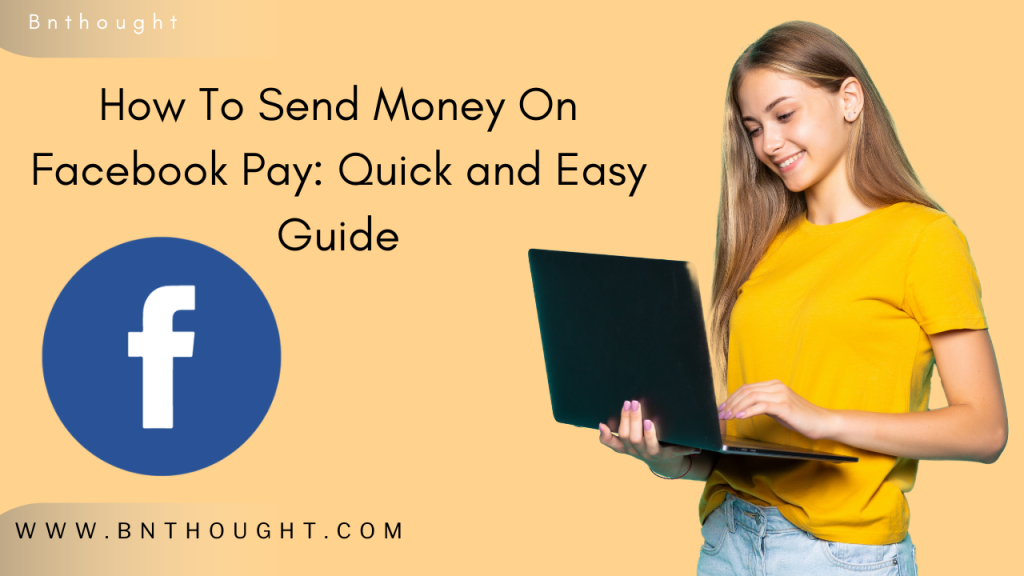
How To Send Money On Facebook Pay: Quick and Easy Guide
1. How to send money on Facebook Pay
What is Facebook Pay?
Facebook Pay is a digital payment system that allows users to send and receive money through Facebook, Messenger, Instagram, and WhatsApp. Launched in 2019, Facebook Pay aims to streamline financial transactions within the Facebook ecosystem, providing a seamless experience for users across its platforms.
Setting Up Facebook Pay
Getting started with Facebook Pay is straightforward. Here’s how you can set it up:
- Access Facebook Pay: Open the Facebook app and navigate to the menu by tapping the three horizontal lines in the bottom-right corner.
- Settings & Privacy: Scroll down and select Settings & Privacy, then tap Settings.
- Find Facebook Pay: Locate and tap Facebook Pay in the settings menu.
- Add Payment Method: Tap Add Payment Method and follow the prompts to enter your payment details.
2. Supported Payment Methods
Facebook Pay supports several payment methods, making it accessible to a wide range of users:
- Credit and Debit Cards: Visa, MasterCard, American Express, and Discover are all accepted.
- PayPal: Link your PayPal account for easy transactions.
- Bank Accounts: Some regions allow direct bank transfers.
Linking Your Payment Methods
Linking your payment methods to Facebook Pay is crucial for making transactions. Here’s a step-by-step guide:
- Open Facebook Pay: Access the Facebook Pay section from your settings.
- Add Payment Method: Tap Add Payment Method and select your preferred option.
- Enter Details: Fill in the required information, such as card number or PayPal login.
- Save Information: Confirm and save your payment method.
If you encounter any issues, ensure your payment details are correct and that your bank or PayPal account is not experiencing any restrictions.
3. Sending Money via Messenger
Sending money through Messenger is one of the most convenient features of Facebook Pay. Here’s how to do it:
- Open Messenger: Launch the Messenger app and open a conversation with the person you want to send money to.
- Tap the Plus Icon: In the message bar, tap the + icon and select Payments.
- Enter Amount: Type in the amount you wish to send.
- Choose Payment Method: Select your linked payment method.
- Confirm Payment: Tap Pay and follow the prompts to complete the transaction.
Receiving Money on Facebook Pay
When someone sends you money via Facebook Pay, you’ll receive a notification. To accept the payment:
- Open Messenger: Go to the chat where the payment was sent.
- Accept Payment: Tap Add Card if it’s your first time, or select your existing card.
- Confirm Details: Enter any required information and confirm.
The funds will be transferred to your linked payment method shortly after.
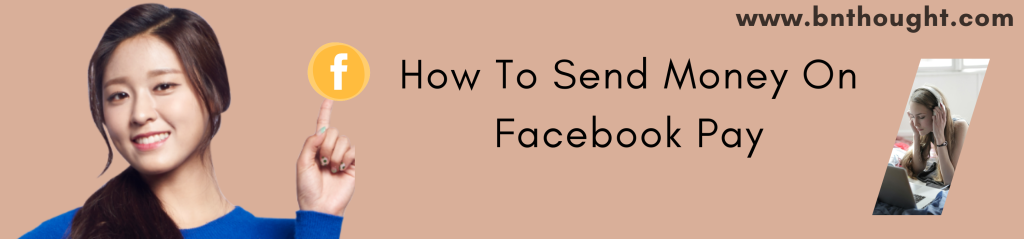
4. Using Facebook Pay on Instagram and WhatsApp
Facebook Pay is not limited to Facebook and Messenger; it also integrates with Instagram and WhatsApp. While the process is similar, there are slight differences:
- Instagram: Access Facebook Pay through the settings menu in the Instagram app. Payments can be made for purchases and donations.
- WhatsApp: Open a chat, tap the attachment icon, and select Payment to send money.
Security Features of Facebook Pay
Security is a top priority for Facebook Pay, and it incorporates several features to protect your information:
- Encryption: All transactions are encrypted, ensuring your data is safe.
- Fraud Monitoring: Advanced systems detect and prevent fraudulent activity.
- PIN and Biometric Security: You can set up a PIN or use fingerprint/face recognition for added security.
5. Managing Your Facebook Pay Account
To keep track of your transactions and update your payment methods:
Transaction History: Access your transaction history in the Facebook Pay settings to review past payments.
Update Payment Methods: Add, remove, or update your payment methods as needed.
Troubleshooting Common Issues
Here are some common problems and their solutions:
Payment Declined: Ensure your payment method has sufficient funds and that all information is correct.
Cannot Add Payment Method: Verify that your payment method is supported and that there are no restrictions from your bank.
Transaction Not Showing: Check your transaction history in the Facebook Pay settings.
For persistent issues, contact Facebook support.
6. Benefits of Using Facebook Pay
Using Facebook Pay offers numerous advantages:
Convenience: Easily send and receive money within the apps you use daily.
Speed: Instant transfers make handling transactions quick and easy.
No Fees: Unlike some payment services, Facebook Pay doesn’t charge fees for personal transactions.
Integrated with Social Media: Seamless integration with Facebook, Messenger, Instagram, and WhatsApp.
7. Comparing Facebook Pay with Other Payment Methods
How does Facebook Pay stack up against other popular payment methods like Venmo, PayPal, and Apple Pay?
Venmo: While Venmo is popular for social payments, Facebook Pay’s integration with social media provides a unique advantage.
PayPal: Both services offer similar features, but Facebook Pay’s lack of fees for personal transactions is a plus.
Apple Pay: Apple Pay is great for in-store purchases, but Facebook Pay’s versatility across apps gives it an edge for online transactions.
How to pay out money on Facebook
Paying out money on Facebook is a straightforward process, primarily facilitated through Facebook Pay and Messenger. Here’s a step-by-step guide to ensure smooth transactions:
Setting Up Facebook Pay
Access Facebook Pay:
- Log in to your Facebook account.
- Navigate to the menu (three horizontal lines).
- Select “Facebook Pay.”
Add Payment Method:
- Click on “Add Payment Method.”
- Choose your preferred method: credit/debit card or PayPal.
- Enter your payment details and save.
Sending Money via Facebook Messenger
Open Messenger:
- Launch the Messenger app or access it through the Facebook website.
Start a Conversation:
- Select the friend you want to send money to or start a new conversation.
Initiate Payment:
- Tap the “+” icon next to the text box.
- Choose the “$” or “Payments” icon.
- Enter the amount you wish to send.
Confirm Payment Method:
- If you haven’t set up Facebook Pay yet, follow the prompts to add a payment method.
Confirm the payment by entering your PIN or using your device’s biometric authentication.
Receiving Money
Notification:
- The recipient will receive a notification in Messenger about the payment.
Accept Payment:
- They need to tap on the notification and follow the prompts to accept the money.
- If it’s their first time receiving money, they’ll be prompted to add a payment method.
Security and Support
Security Measures:
- Facebook Pay is secured with advanced encryption and anti-fraud monitoring.
- Users can set up a PIN or use biometric authentication for additional security.
Customer Support:
- For any issues, users can access help through the Facebook Help Center or Messenger support.
By following these steps, you can efficiently send and receive money on Facebook, leveraging the platform’s integrated financial tools for secure and convenient transactions.
Conclusion
Facebook Pay is a convenient, secure, and user-friendly option for sending and receiving money through the Facebook ecosystem. By following the steps outlined in this guide, you can easily set up Facebook Pay, link your payment methods, and start making transactions. Whether you’re splitting a bill with friends or sending a gift, Facebook Pay makes it simple and efficient.
Embrace the convenience of digital payments and enjoy the seamless experience that Facebook Pay offers. Happy transacting!

